How to submit patches to ArrowOS Gerrit

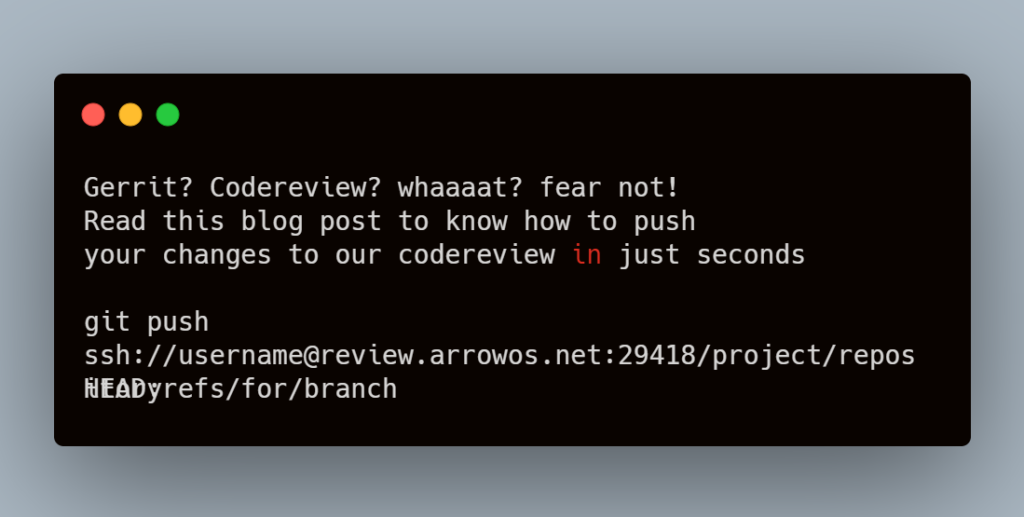
STEP 1:
- Sign up on our gerrit review.arrowos.net using either a google account or github account and set a USERNAME in profile section.
Note: Username once set cannot be changed. If signed up via github, the username by default will be set to your github username.
STEP 2:
- Open your local terminal and generate a ssh key by running the following command. Refer this guide for more info on how to generate ssh keys.
ssh-keygen- Now add the contents of your ssh public key(~/.ssh/id_rsa.pub) to your gerrit account in the SSH Public Keys section.
#This command will print out all the contents of your public key file
cat ~/.ssh/id_rsa.pub- Once done adding the ssh key to your gerrit account you may run the following command to check the connection with gerrit.
ssh -p 29418 USERNAME@review.arrowos.netIf everything went well you’ll be greeted with a welcome message that the connection has been established. If you receive any error saying “permission denied(public key)”, that means your SSH keys aren’t entered correctly, try repeating STEP 2 again.
In this case it is better to start things from scratch by removing your old ssh keys with the following command.
rm -rf ~/.sshOnce you have verified your SSH keys and a successful connection with gerrit, you’re ready to submit patches.
Below is an example showing how to submit a commit to arrow_infrastructure_devices repo on ArrowOS Gerrit:
This example commit shows you how to add a device to official list or community devices list.
If you have ArrowOS source synced: From the root directory of your source:
cd arrow/infrastructure/devicesOR
git clone https://github.com/ArrowOS/arrow_infrastructure_devices arrow/infrastructure/devices
cd arrow/infrastructure/devicesNow make your changes, i.e. here we edit the arrow.devices OR arrow-community.devices file to add the device codename and build type.
Once you have finished doing the changes
git add .
git commit -m "devices: Add xyz device"This will generate a commit with the changes you have made.
Now to push the changes:
git push ssh://USERNAME@review.arrowos.net:29418/ArrowOS/arrow_infrastructure_devices HEAD:refs/for/arrow-11.0Here arrow_infrastructure_devices is the repository name and arrow-11.0 is the branch, change them accordingly to the repo and branch you’re trying to push to.
If you receive a message saying missing change id in the commit then read the error message carefully and do the exact step shown in the hint of the error message and push again or copy paste the below line.
from the root of the repository folder
curl -Lo .git/hooks/commit-msg https://review.arrowos.net/tools/hooks/commit-msg
chmod u+x .git/hooks/commit-msgWith that, your commit should be visible on ArrowOS Gerrit for review.
If you still have issues please contact anyone from the ArrowOS team.
Last but not the least, it is important that port 29418 on your network should be open else you will receive an error saying “no route to host”. Some universities, institutions effectively block this port and in such cases, you should push the patches from some other network where it’s allowed.
1 Response
[…] HAVE A LOOK: Guide on how to submit patches to gerrit […]