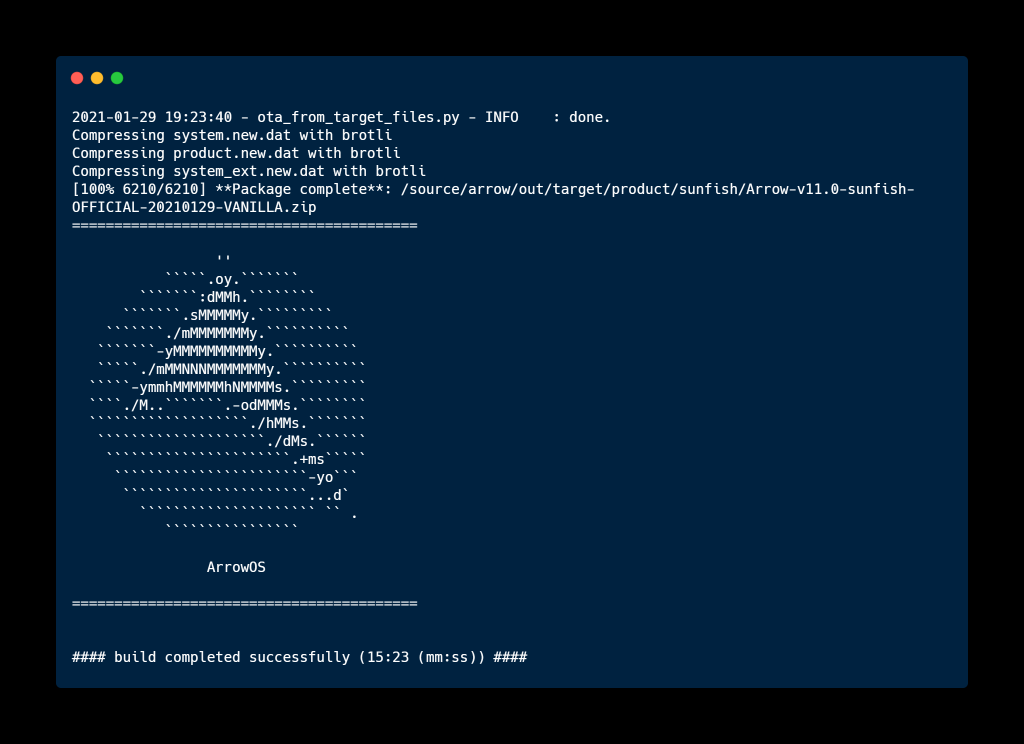Compilation guide
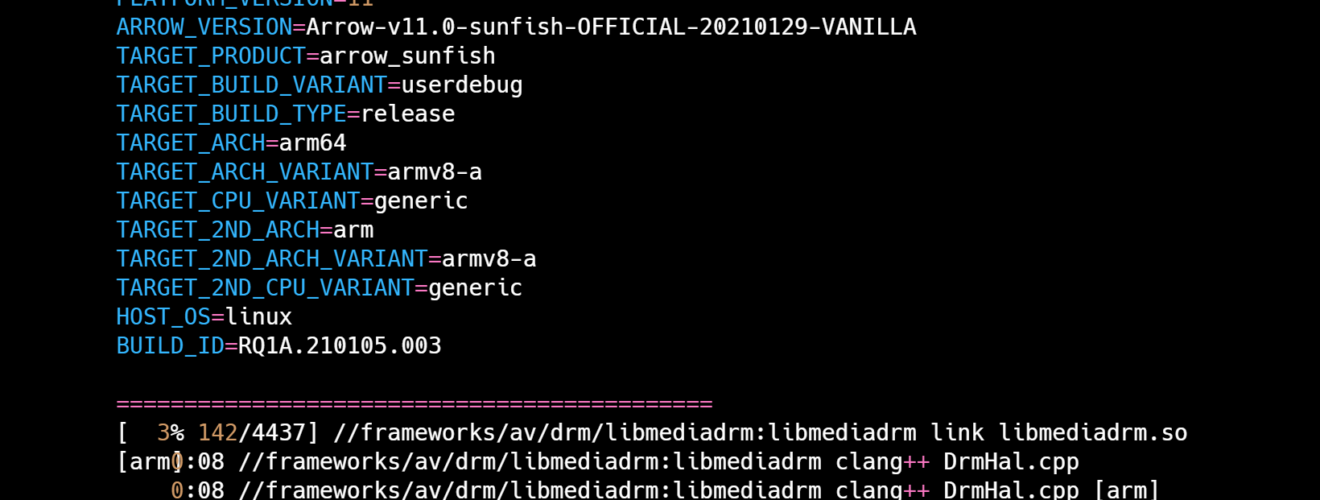
Initialize your local repository & sync:
To maintain the quality of device sources we recommend using device Tree, device-common, kernel source, vendor from LineageOS/TheMuppets ORG thus this guide will be based on how to compile Arrow OS after adapting LineageOS Device sources to our platform.
mkdir arrow cd arrow repo init -u https://github.com/ArrowOS/android_manifest.git -b arrow-11.0 repo sync
Adapting tree to compile ArrowOS
lineage_device-codename.mk -> arrow_device-codename.mk
Now inside arrow_device.mk
- Change “lineage” to “arrow” & “common_full_phone.mk” to “common.mk”
For example:
- $(call inherit-product, vendor/arrow/config/common.mk)
- Change PRODUCT_NAME value “lineage_device-codename”
- ( “lineage_beryllium” ) to arrow_device-codename ( i.e, arrow_beryllium )
Adjusting dependencies:
Rename “lineage.dependencies” to “arrow.dependencies”. Add all your device dependencies in here (mainly common device repo, kernel repo, vendor repo and more others like toolchain, library, app etc).
Note: The dependencies file is to be only placed in a device repo that follows the following naming structure android_device_<<manufacturer>>_<<codename>> as the roomservice tool will only be looking into it.
Here is a sample of the dependencies file:
[
{
"repository": "android_vendor_zuk_z2_plus",
"target_path": "vendor/zuk"
},
{
"repository": "android_device_zuk_msm8996-common",
"target_path": "device/zuk/msm8996-common"
},
{
"repository": "android_kernel_zuk_msm8996",
"target_path": "kernel/zuk/msm8996"
}
]
Removing stuff related to Lineage SDK etc:
It is necessary to clean up any specific files from LineageOS as these features depend on Los SDK which won’t be available on AOSP and results in build failures. eg: LiveDisplay, LineageParts, LineageOverlays, Lineage touch HAL etc.
From the root of your device tree/Common device tree remove the following folders/files:
- lineagehw
- livedisplay
- touch
Simillarly from BoardConfig.mk/BoardConfigCommon.mk:
# Lineage Hardware BOARD_HARDWARE_CLASS += \ $(VENDOR_PATH)/lineagehw
From manifest.xml remove livedisplay HAL:
<hal format="hidl">
<name>vendor.lineage.livedisplay</name>
<transport>hwbinder</transport>
<version>1.0</version>
<interface>
<name>IColor</name>
<instance>default</instance>
</interface>
</hal>
<hal format="hidl">
<name>vendor.lineage.touch</name>
<transport>hwbinder</transport>
<version>1.0</version>
<interface>
<name>ITouchscreenGesture</name>
<instance>default</instance>
</interface>
</hal>
<hal format="hidl">
<name>vendor.lineage.trust</name>
<transport>hwbinder</transport>
<version>1.0</version>
<interface>
<name>IUsbRestrict</name>
<instance>default</instance>
</interface>
</hal>
From device.mk(also named as your SOC codename like: msm8996.mk) OR common.mk incase of common trees:
DEVICE_PACKAGE_OVERLAYS += $(LOCAL_PATH)/overlay-lineage
# LiveDisplay native
PRODUCT_PACKAGES += \
vendor.lineage.livedisplay*
# Touch
PRODUCT_PACKAGES += \
vendor.lineage.touch*
# Trust HAL
PRODUCT_PACKAGES += \
vendor.lineage.trust*
Note: There is the possibility that some custom packages such as doze etc may have a dependency on lineageSDK, it is necessary to fix them to avoid compile errors. Rename overlay-lineage with overlay-arrow and remove any overlay not valid to ArrowOS
And set an overlay in overlay/packages/apps/Settings/res/values/config.xml inside your device/common device tree
<!-- Device specific doze package -->
<string name="config_customDozePackage">org.lineageos.settings/org.lineageos.settings.doze.DozeSettingsActivity</string>
NOTE: Package name has to match to whatever your devices uses!
Additional sets for a device with FOD: Lineage devices with FOD uses a feature permission XML to advertise that that device uses FOD feature
If you closely look at the device.mk/common.mk etc, you may find this:
PRODUCT_COPY_FILES += \
vendor/lineage/config/permissions/vendor.lineage.biometrics.fingerprint.inscreen.xml:$(TARGET_COPY_OUT_SYSTEM)/etc/permissions/vendor.lineage.biometrics.fingerprint.inscreen.xml
This will cause a build error, so remove it.
As of arrow-10.0 and above, you can implement FOD in case your device supports it by setting an overlay inside your device tree: /overlay/frameworks/base/core/res/res/values/config.xml
<!-- Shows the required view for in-display fingerprint -->
<bool name="config_supportsInDisplayFingerprint">true</bool>
To start the rom compilation:
From the root of your source directory run the following commands
. build/envsetup.sh lunch arrow_devicecodename-buildtype m otapackage